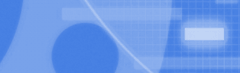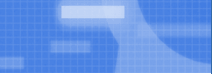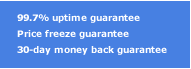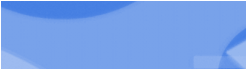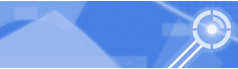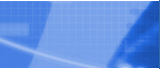One morning, you fire up your computer and point it to the website you want, only to find...
Could not open the page "http://whatever.com/" because the server "whatever.com" could not be found.
Hmm...could it be your computer?
So, you go to Yahoo. It's fine. You go to Google...it's fine, too. So, your computer and your Internet connection must be just fine.
Oooh, that darn server is down. Right?
So, you get on the phone to your friend who lives just across town. You ask them to look at your site and they can pull it up just fine.
Huh? If your computer is fine, how is it that your friend can see your website, but you can't?
The Internet Backbone.
Ask any knowledgeable geek and he or she will tell you that the Internet is a vast collection of network pathways. Presumably, you are not a geek, so let's compare it to something familiar: roads. You know that if you get into your car and want to drive from your home to the grocery store, there will be some direction involved. For example, you'd have to turn left out of your driveway; go two miles to a stoplight; then a right turn at the light, another five miles and a right turn into the parking lot.
Well, your computer does the same thing when it goes on the Internet. You tell your computer to go to a website, let's say "nohasslehosting.net." Now, the computer needs to go from your Internet connection (provided by your Internet Service Provider) to No Hassle Hosting's servers, which may be halfway across the country.
In either case, the length of your trip and the complexity of your direction will depend on how far away your destination is from your origin. If the grocery store is just down the road, your trip is very simple. If the grocery store is across the country, well, hope you have a fridge in the trunk.
Let's examine some common Internet trips:
Here's a really short trip: e-mail from your Internet service provider. Let's say that you are a happy subscriber to Earthlink. In that case, your email address would be something like "me@earthlink.net". So, your computer connects to the Internet via Earthlink and goes and gets your email from Earthlink. This is very similar to living on the same road from the grocery store.
How about a much longer journey? Let's go visit a website. Most of the time, hitting any website is like going from New York to Los Angeles. There are a lot of turns and highways there.
The computer starts out in its "neighborhood." It quickly gets to an intersection and needs to decide if it's going to go left, straight, or right. Your computer gets a little help from an Internet appliance called a "router." A router is a lot like a friendly traffic cop. It looks at where your computer is trying to go and tells it which way to turn. After leaving your neighborhood, the computer may hit the on-ramp to the Interstate highway. There will be another router there to provide more directions. Once on the highway, your computer will pass many different exits and interchanges, and at each one, a router tells it which way to go. Finally, the computer arrives in the town it's trying to reach, and another router points out the grocery store. And once it has what it's after, the computer makes its return trip through all those routers on the way home. That path is what we tech-heads refer to as "the internet backbone."
What happens when there's an accident on the highway and you can't get through? Nothing happened in your neighborhood, nothing happened to the grocery store. But, you're not getting from one to the other. This is what we computer nerds mean when we say there's a problem on the backbone.
It doesn't affect everyone; like your neighbor who could get to your website when you couldn't. Geographically, they may live across town, but if they use Cable when you use DSL (or vice versa), they have a different starting point and go through different routers to get to where they want to go. So, they may have avoided the problem area altogether.
We techies use a tool called "traceroute" to tell when the backbone is at fault. Traceroute goes and talks to each of the routers along the way and reports back to you whether they are working or not. Here's an example of a good traceroute:
Hop Sent Rcvd Sec IP Address Name
1 YYY YYY 0.028 10.211.254.254 10.211.254.254
2 YYY YYY 0.031 24.124.5.254 254.5.cm.sunflower.com
3 YYY YYY 0.048 144.224.23.193 sl-gw10-kc-3-0.sprintlink.net
4 YYY YYY 0.032 144.232.23.73 sl-bb21-kc-14-0.sprintlink.net
5 YYY YYY 0.044 144.232.18.117
sl-bb21-fw-10-2.sprintlink.net
6 YYY YYY 0.116 192.205.32.69 sprint-gw.dlstx.ip.att.net
7 YYY YYY 0.062 12.123.17.82 tbr1-p012101.dlstx.ip.att.net
8 YYY YYY 0.080 12.122.2.90 tbr2-cl1.attga.ip.att.net
9 YYY YYY 0.078 12.122.9.157 tbr1-p012501.attga.ip.att.net
10 YYY YYY 0.080 12.122.10.69 tbr2-cl1.wswdc.ip.att.net
11 YYY YYY 0.085 12.122.10.53 tbr2-cl1.n54ny.ip.att.net
12 YYY YYY 0.081 12.123.214.185 gar1-p340.nwrnj.ip.att.net
13 YYY YYY 0.087 12.119.140.26 att-gige.esd1.nwr.nac.net
14 YYY YYY 0.092 209.123.11.213 2.ge-0-0-0.gbr1.nwr.nac.net
15 YYY YYY 0.090 209.123.11.58 0.so-7-3-0.gbr2.oct.nac.net
16 YYY YYY 0.087 209.123.182.243 209.123.182.243
17 YYY YYY 0.094 66.246.88.177 server.nohasslehosting.net
Take a look at the names of the routers. See how numbers 1 and 2 are my neighborhood (Sunflower Broadband is my Internet Service Provider). Numbers 3 through 5 are from Sprint and numbers 6 through 12 are from AT&T. That's the Internet backbone. Most of the Internet is maintained by major telecommunications companies and partially funded by government grants. At number 13, we start to get into No Hassle Hosting's neighborhood (NAC). And finally, we arrive at step 17: the server. Remember: since you start in a different neighborhood, your path will look different from mine. We may only have the last two or three items in common.
Now watch what it looks like when the Internet backbone fails.
Hop Sent Rcvd Sec IP Address Name
1 YYY YYY 0.028 10.211.254.254 10.211.254.254
2 YYY YYY 0.031 24.124.5.254 254.5.cm.sunflower.com
3 YYY YYY 0.048 144.224.23.193 sl-gw10-kc-3-0.sprintlink.net
4 YYY YYY 0.032 144.232.23.73 sl-bb21-kc-14-0.sprintlink.net
5 YYY YYY 0.044 144.232.18.117
sl-bb21-fw-10-2.sprintlink.net
6 YYY YYY 0.116 192.205.32.69 sprint-gw.dlstx.ip.att.net
7 YYY YYY 0.062 12.123.17.82 tbr1-p012101.dlstx.ip.att.net
8 YYY YYY 0.080 12.122.2.90 tbr2-cl1.attga.ip.att.net
9 YYY NNN x.xxx 12.122.9.157
Notice how it stops at step 9 and the router at step 9 never replies back to our traceroute. Our Internet connection is working and the server is probably OK, too. There's a break somewhere on AT&T's network.
What can you do? First off, don't call AT&T. Like the old television sketch, they are the phone company; they don't care because they don't have to. In actuality, they have an army of well-trained telecomm geeks on standby, just waiting to fix these issues. On top of that, many routers are smart enough to pick up on the fact that the backbone is down and send your computer on a detour until it's fixed. It will probably be fixed in no time. However, sometimes, it can take longer, but there's about zero that you or we can do, so, some patience is required. Another Internet Service Provider may have more pathways, so, if it happens often, that may be worth investigating. The easiest thing you can do is to perform your own traceroute.
How do you do your own traceroute? From a Mac running Mac OS X, just open the Network Utility (in /Applications/Utilities). You'll see a tab for traceroute, where you can enter a server's address and see the results. Mac OS 9 users will need a third-party utility like IPNetMonitor from Sustainable Softworks (http://sustworks.com/site/prod_ipmonitor.html). In Windows operating systems, go to your Start bar and select Run. Type in the word "command," and hit return to open a DOS window. Type in "traceroute yourserver.com."
So, the next time you have trouble visiting a website or checking your email, remember that it may not be your server, and it may not be your computer. Knowing that there are steps in the middle that will fix themselves can very reassuring.
Written by Brian Best, Macintosh Consultant and owner of Best Macs, Inc.